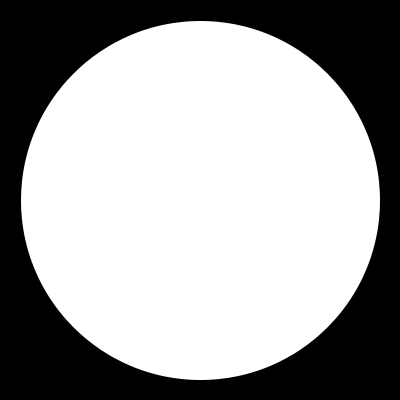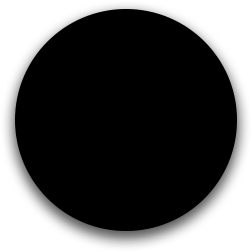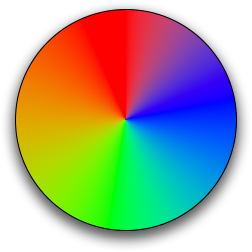OBS Circular Facecam Setup
Get circular obs facecam. Download the image mask and your optional border.
How to Get a Rounded Circular Camera in OBS
Hello! In this tutorial, I'm going to show you how to get a rounded circular camera in OBS. Let's face it, the rectangle one is not as appealing. I'm also going to show you how to get borders on it, either a black one or a custom one. So, let's get started.
Step 1: Download the Mask Image and Border
First, you need to go to the website linked in the description. You'll definitely need to download the mask image. If you want a border, you can download one of those too. Once downloaded, drag them into a folder.
Step 2: Add the Border to OBS
Next, drag the border that you want into OBS. Click the plus icon and select 'Video Capture Device'. If you already have scenes with this camera, choose 'Add Existing'.
Step 3: Apply the Mask Image
Right-click the video capture device and select 'Filters'. In the filters, you'll see an option for 'Image Mask/Blend'. Delete this so we can start from scratch. Click the plus icon at the bottom and select 'Image Mask/Blend'. For the path, select the OBS mask. Now, you should see a circular camera.
Step 4: Align the Border
Next, drag the border underneath the camera and adjust it to fit. If you want to get pixel perfect, you can use the arrow keys on the keyboard to better align it.
Step 5: Group the Items
Once that's aligned, you'll want to move these in sync together. To do this, add them to a group. Select both items, right-click, and select 'Group Selected Items'. Name this group 'webcam'.
And there you have it! You now have a rounded circular camera in OBS. If you have any questions, leave them down below. Don't forget to like this tutorial and subscribe for more. Hope you have a great rest of your day!